
Vista completa
Artículos similares
Compatible con Microsoft Surface Pro 34567, teclado magnético Bluetooth, teclado portátil delgado y retroiluminado de colores.
28,55€52,23€
Color : Surface Go/Go2 [Normal]




Cantidad :
Informe
Incluir infracción de derechos de autorEnvío estándar gratuito. Ver detalles
Estimado entre Sun, Nov 23 y Sun, Nov 30
Puede devolver el producto dentro de los 30 días siguientes a su recepción. Ver detalles
Compre con confianza
Garantía de devolución de dinero
Obtén el artículo que pediste o te devolvemos tu dinero. Más información
Acerca de este artículo
Procedente de 4U
El vendedor asume toda la responsabilidad de este listado.Número de artículo: 31266116
Especificaciones de los artículos
marca compatible
Otro
Descripción del artículo del vendedor
Applicable models: Microsoft Surface GO
Product size: 250 * 190 * 6mm
Packing size: 297 * 212 * 20mm
Product weight: single gross weight 330g/net weight 210g
Charging port: type-c
Product model specifications:
1. Bluetooth 3.0 standard interface
2. Effective operating distance: 10 meters
3. Modulation mode: GFSK
4. Working voltage: 3.0-4
5. Working current: less than 2.5mA
6. Standby current: less than 0.3mA
7. Sleep current: less than 40uA
8. Charging current: greater than 200mA
9. Standby time: more than 100 days
10. Charging time: 2-3 hours
11. Lithium battery capacity: 350mAh/550mAh (backlit)
12. Sustainable working hours: 35-100 hours
13. Lithium battery life: 3 years
14. Button force: 80 ± 10g
15. Key life: 5 million clicks
16. Operating temperature: -10 - 55 °
Bluetooth enable steps:
[Bluetooth connection steps] 1. Turn on the Bluetooth keyboard leather case, and turn the power switch in the lower right corner for 3 seconds. At this time, the leather case keyboard starts, and the blue light shows that it will be turned off after 3 seconds. 2. Then press FN + Z to search for Bluetooth. At this time, the blue light is on, and the Bluetooth light flashes. 3. Open the tablet, find -- Settings -- Turn on wireless and network -- Turn on Bluetooth -- Search for nearby devices -- [Search for the Bluetooth name of the protective case (Bluetooth keyboard) ] Click Connect. 4. The tablet screen prompts [Click "Bluetooth keyboard") for Bluetooth pairing request]. Enter the number displayed on the screen on the Bluetooth keyboard and click the Enter key. The connection is successful.
Status display LED
1. Switch machine and Bluetooth connection indicator light: After pressing for three seconds, the indicator light flashes, the keyboard enters the Bluetooth pairing mode, and it will automatically go out after the connection is successful.
2. Case status indicator: The light is on when the keyboard is in uppercase input state
3. Charging indicator
4. Weak current prompt indicator light: When the voltage is lower than 3.2V, the indicator light flashes, prompting that a charging cable needs to be connected for charging.



































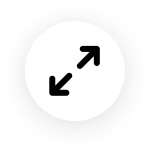
 4.4 de 5 basado en 7,646 opiniones
4.4 de 5 basado en 7,646 opiniones